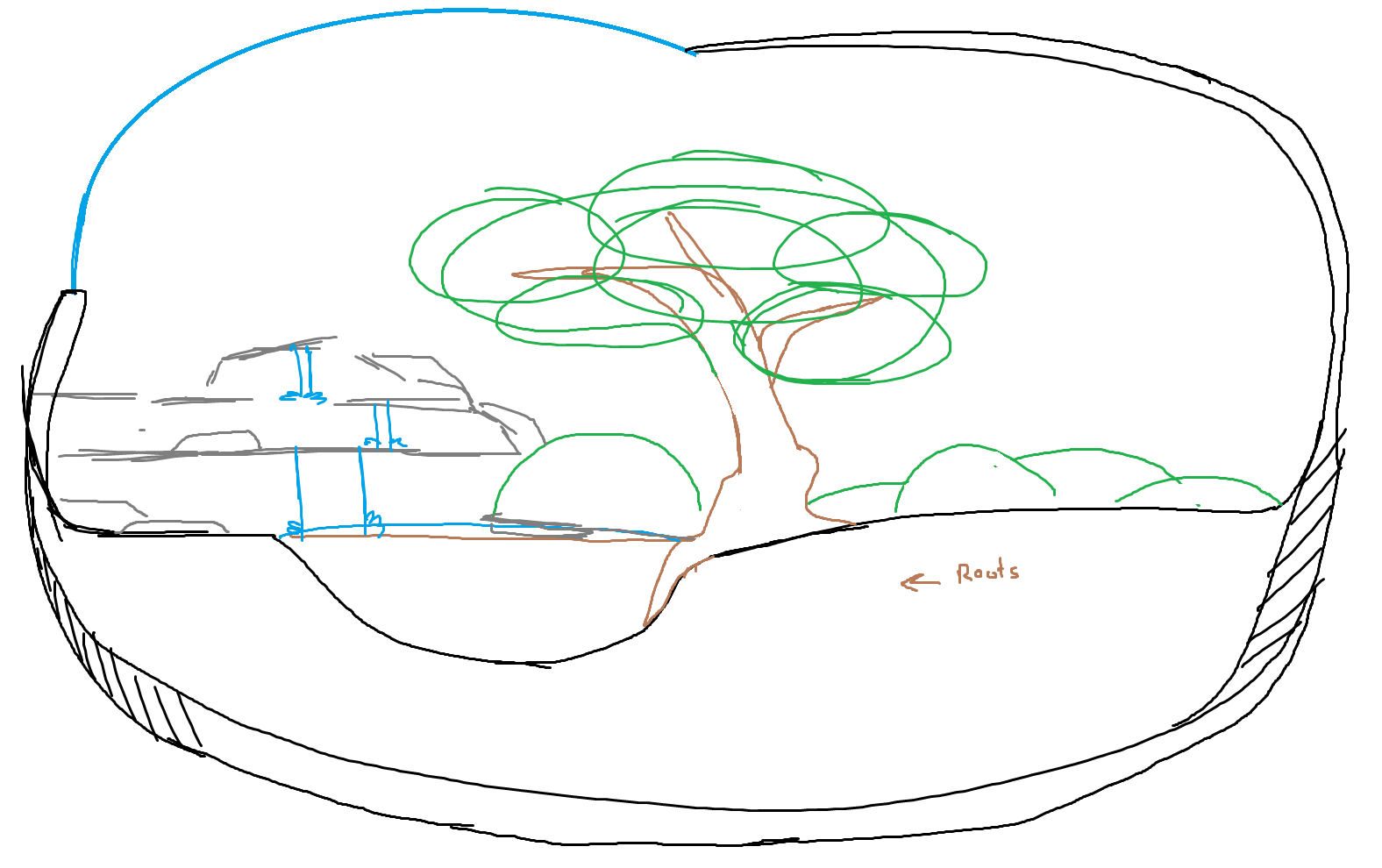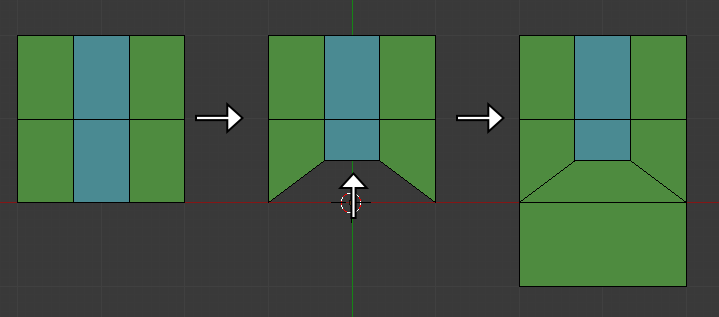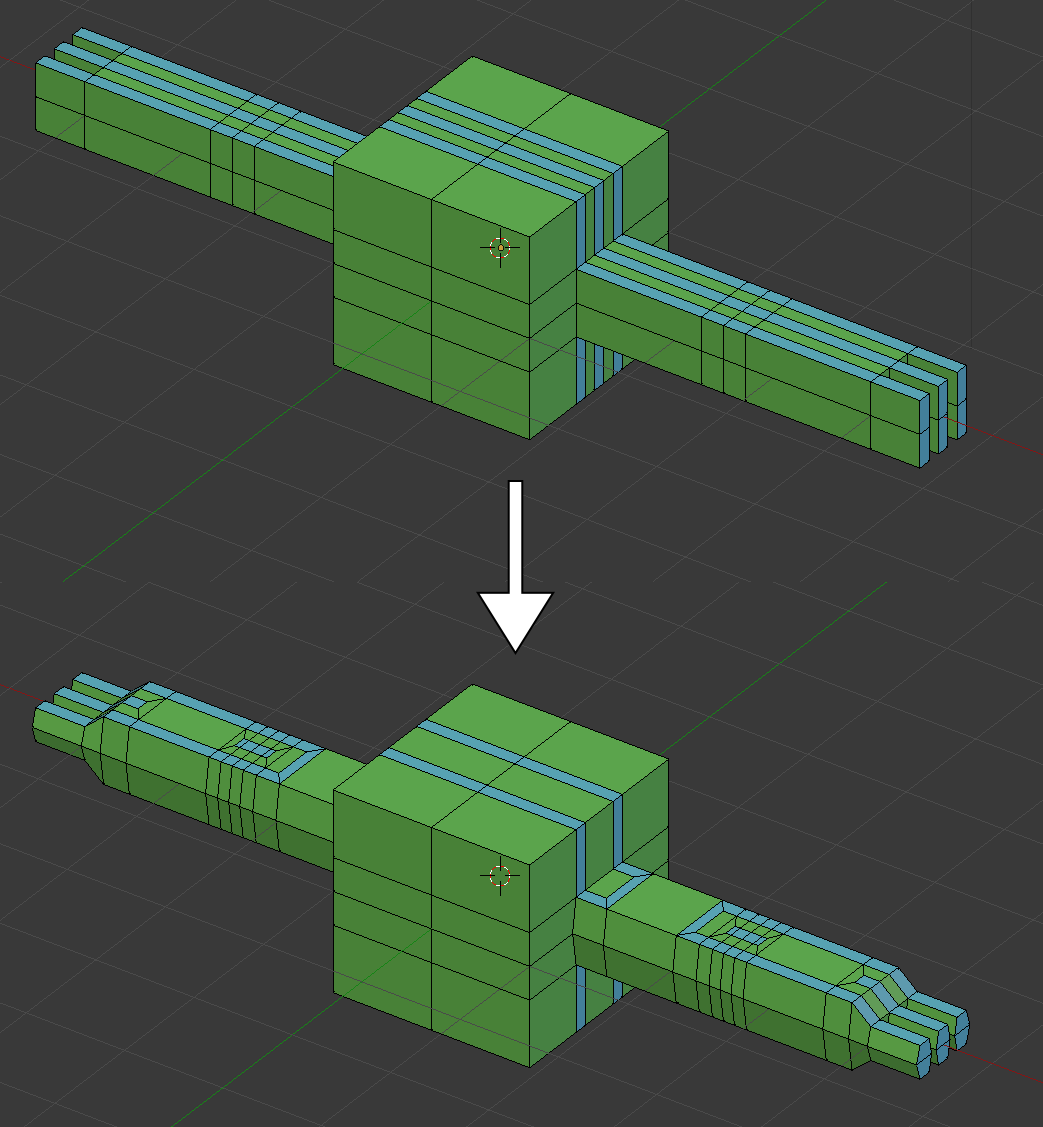C3/DS Metaroom BG: Part 2
Jun. 28th, 2020 10:07 pmI didn't make any progress on the metaroom project over the week, but I planned this as a weekend project so that's fine! Here's my next batch of progress.
I toggled elements on and off throughout for this one to make the WIP renders faster, so it's less obviously linear visually than the last post was.

WIP 7: Backdrop progress - set up a material for the big window and made a space background. Window material is glossy mixed with transparent - it's meant to be glass, but since I don't want refraction for this, using the actual glass shader would just introduce noise and fireflies. The patterning on it is a voronoi texture hooked up to the material's displacement, I think with a color ramp to tweak the effect a bit.
The space background I just made in photoshop and set up as a low-strength emissive texture for a fullbright effect. (It's a few layers of generated stars with a recolored nasa photo added in.) Also I adjusted the lighting so it's a good bit brighter.
( Read more... )
I toggled elements on and off throughout for this one to make the WIP renders faster, so it's less obviously linear visually than the last post was.

WIP 7: Backdrop progress - set up a material for the big window and made a space background. Window material is glossy mixed with transparent - it's meant to be glass, but since I don't want refraction for this, using the actual glass shader would just introduce noise and fireflies. The patterning on it is a voronoi texture hooked up to the material's displacement, I think with a color ramp to tweak the effect a bit.
The space background I just made in photoshop and set up as a low-strength emissive texture for a fullbright effect. (It's a few layers of generated stars with a recolored nasa photo added in.) Also I adjusted the lighting so it's a good bit brighter.
( Read more... )